What is LinkedIn
LinkedIn is a network founded in 2002 with a focus on career development, job advancement, and professional networking. It’s power of influence is supported by the $26.2 billion price tag Microsoft paid for it in 2016. Unlike Facebook, Instagram or other social networks, Linked is an “employment-related social network” offering members professional profiles, supported by job postings, job applications, company profiles, and networking.
On this page:

Benefits Of Being Part Of LinkedIn
Data is powerful. And LinkedIn’s 2020 data is impressive: 660+ million members including executives from all of the Fortune 500 companies. It’s one of the two most used recruitment sources (the other being Indeed.com) and continues to grow in membership and reach.
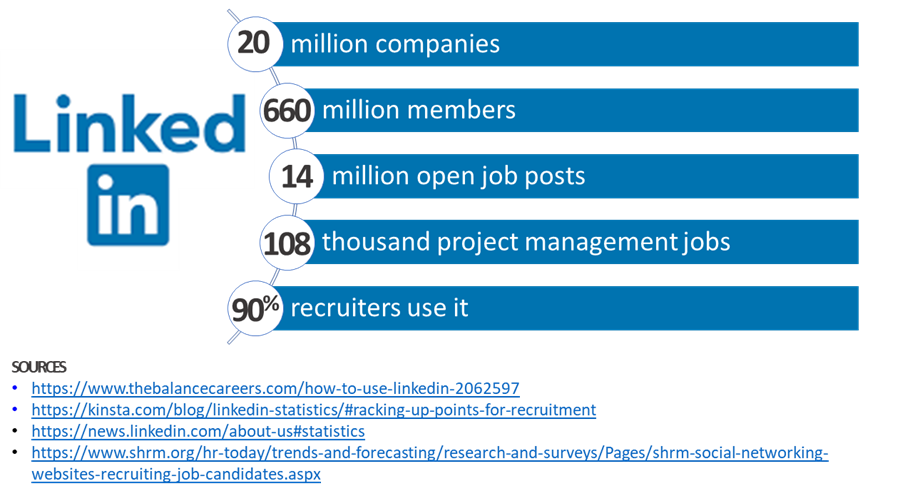
With free account profiles, every savvy Project Manager, Agile Practitioner, Business Analyst, or really, any professional should be on LinkedIn.
How to Be Part Of LinkedIn
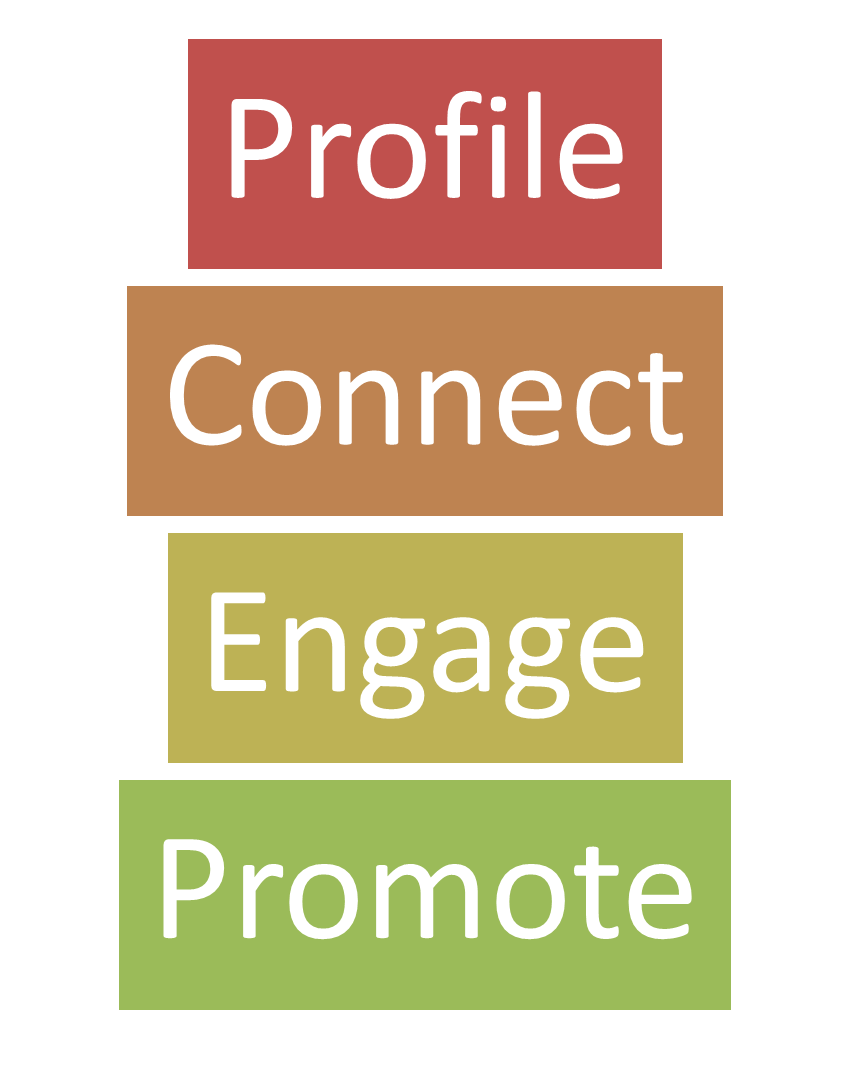 The first step of course, is going to Linkedin.com and setting you’re your account. It is a social network, which means, if you do nothing with your profile, then it will do nothing to help your career.
The first step of course, is going to Linkedin.com and setting you’re your account. It is a social network, which means, if you do nothing with your profile, then it will do nothing to help your career.
a. Nice to Meet You | Set Up Your Profile
There are lots of resources for LinkedIn profile tips out there, and it is an easy process. If you already have a profile, make sure that you can log in to it, and make plans to update it. At the most basic level, your profile should include a professional photo, headline, current job, and education. To kick start your profile set up, here are two resources:
b. Networking / Connection Strategy
With a profile in place, now the network part comes into play. In career workshops, I’m often asked, “How many connections do I need to have?” There is not a perfect number, but if you have less than 50 it is clear you are newer to the platform or not actively engaged. Have a strategy so that you can grow your network: set a target number, determine focus of networking, create template connect request message, set time to find people on the site. Here are ways to get names within LinkedIn for sending Connect requests to others:
- Find people you know via Company search
- Connect to groups that are in your industry or field via Group search
- Find alumni and/or schoolmates via Organization name search
- Request endorsements from those that have worked with you
- Offer endorsements to others in exchange for connections
No matter how you find the person with which to connect, include a custom message when you send the connection request.
c. Build Your Feed
The feed is the professional information, posts, shares, etc. that make up the content on the site. Learn more about the Feed from LinkedIn, then get to enhancing yours to increase the use of the site in your professional life.
- Follow organizations
- Follow people
- Share! Comment, like, and share with the posts of others
An active feed keeps your name on other people’s mind. It shows you are engaged in the professional community and an active part of the professional network.
d. Tell Your Story
LinkedIn is an employment-related social network, so cute though the new puppy may be, try and keep your posts around professional topics. That said, it is a network, and posting about issues, trends, events, and professional themes can be appropriate if within a business context.
Above all, use the platform as part of your professional brand. Consider what would be of interest or value to others in your field, and what you may want a future employer to see. Ideas for posts include but are not limited to:
- project accomplishments
- training that you are planning, that you are taking, and/or that you recently finished
- career goals
- career and/or business books you are reading
- career milestones
- professional, business, and/or career articles you have read and recommend to others
Posts should be professional, but more personal than a resume. LinkedIn allows your personality to come through in the context of information you would feel comfortable sharing with any co-worker. And with 660+ million members, know it is not a place for anything confidential.
Studying for the PMP Exam?
Enhance Your Career
Project Managers, Business Analyst, Scrum Master, Agile Coach – no matter what your primary skill or career passion, LinkedIn can help. In addition to a professional network, it is also a massive research tool due to the breadth and depth of its global membership. Consider these ways to use LinkedIn for your career:
- Find a mentor
- Find a mentee by offering to be a mentor
- Find jobs
- Post questions to peers to crowd source ideas and solutions
- Stay in contact with potential references for jobs
- Stay current in your profession via news updates and posts
- Research companies, interviewers, recruiters, and hiring managers
- Research applicants
- Research team members
- Research vendor companies
- Post welcomes to new co-workers and team members
Your Project Team likely has many people on LinkedIn. With information that they publicly share, like schools or past jobs, you may find you have more in common than you thought. And before you go into that new interview, research the hiring manager and company, because I assure you that they are looking at your LinkedIn Profile.
Get Connected Now
The lack of a LinkedIn profile can be seen as a lack of engagement with the larger professional world and/or your industry and peer network. It is easy to set up a profile and to get connected. Start enhancing your profile with these easy steps:
- Connect with Project Management Academy blog authors
- Connect with Project Management Academy Instructors
- Follow PMI on LinkedIn
- Follow Project Management Academy on LinkedIn
Project Managers can by their very task-driven nature, not see the value of LinkedIn. However, if you look at Project Management as a profession, not just a job title, then it is important to be linked to others, to have a professional network, and to use all available information to support your career.
Upcoming PMP Certification Training – Live & Online Classes
| Name | Date | Place |


 New Horizons
New Horizons
 Project Management Academy
Project Management Academy
 Six Sigma Online
Six Sigma Online
 TCM Security
TCM Security
 TRACOM
TRACOM
 Velopi
Velopi
 Watermark Learning
Watermark Learning
 Login
Login




 New Horizons
New Horizons
 Project Management Academy
Project Management Academy
 Velopi
Velopi
 Six Sigma Online
Six Sigma Online
 TCM Security
TCM Security
 TRACOM
TRACOM
 Watermark Learning
Watermark Learning